First, you will need a serial to console cable. These are easy to come by and you'll also need a computer that has a serial connection (which is rapidly becoming hard to come by). You can use something like a Keyspan USB to serial adapter or perhaps there's a USB to console cable. Either way, I have an old Lenovo desktop with a serial connection so I used it. However, post-XP, Windows no longer includes Hyperterminal so I downloaded Tera Term VT.
Connect the serial cable between your computer and the Fortinet product, then launch Tera Term. In the New Connection window, be sure to select Serial and the appropriate port.
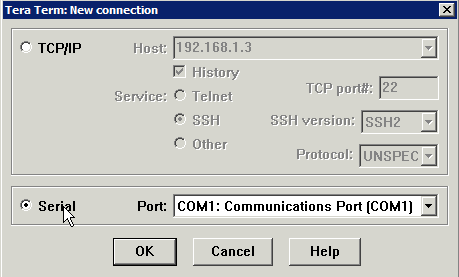
Click OK and then press Return until you see a login screen.
Check your terminal settings by clicking Setup/Serial Port. It should be set to:
Baud rate: 9600
Data: 8 bit
Parity: none
Stop: 1 bit
Flow control: none
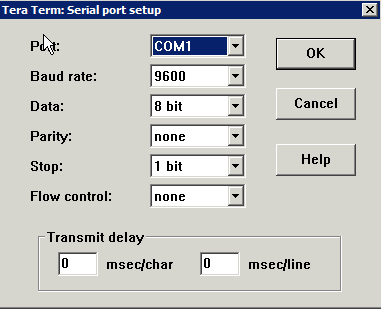
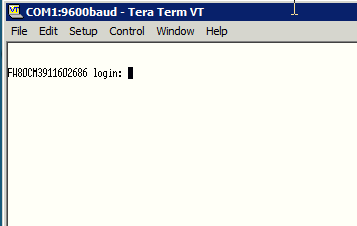
If after pressing return 2 or 3 times and you don't see the login, check your settings on Tera Term to make sure that you're connected to the right port, make sure the Fortinet device is powered on, etc. If all is correct, you'll see the login window.
Now, it's important to power cycle the Fortinet device. I wasn't able to login after many attempts because I didn't reboot it, even though I was logging in with the correct credentials. Leave Tera Term on though.
When rebooting you'll see the below in Tera Term

Login with the user name: maintainer
The password is bcpb[CAPITALIZEDSERIALNUMBER]
In my case, I logged in with password: bcpbFW80CM9999999999 (actual serial number different)
Once logged in successfully, the command to restore to factory defaults is:
exec factoryreset
The unit will reboot and you can then access via a browser (http://192.168.1.99 and login with 'admin' and an empty password).
Alternatively, you can reset the admin password by issuing the following:
config system admin
edit admin
set password
next
end
And if all is done as above, you're in to your used router!
No comments:
Post a Comment