Looks kind of novel.... See the Macworld review.
Thursday, August 26, 2010
Wednesday, August 25, 2010
Monday, August 23, 2010
10 tips for effective Active Directory design
Good reminders of strong AD design....
10 tips for effective Active Directory design: "
The way you design your Active Directory can make a huge difference in how well your network functions and how easy it is to administer. These best practices will help you maximize efficiency, simplify maintenance, and readily manage AD as needs change.
Active Directory design is a science, and it’s far too complex to cover all the nuances within the confines of one article. But I wanted to share with you 10 quick tips that will help make your AD design more efficient and easier to troubleshoot and manage.
Note: This article is also available as a PDF download.
1: Keep it simple
The first bit of advice is to keep things as simple as you can. Active Directory is designed to be flexible, and if offers numerous types of objects and components. But just because you can use something doesn’t mean you should. Keeping your Active Directory as simple as possible will help improve overall efficiency, and it will make the troubleshooting process easier whenever problems arise.
2: Use the appropriate site topology
Although there is definitely something to be said for simplicity, you shouldn’t shy away from creating more complex structures when it is appropriate. Larger networks will almost always require multiple Active Directory sites. The site topology should mirror your network topology. Portions of the network that are highly connected should fall within a single site. Site links should mirror WAN connections, with each physical facility that is separated by a WAN link encompassing a separate Active Directory site.
3: Use dedicated domain controllers
I have seen a lot of smaller organizations try to save a few bucks by configuring their domain controllers to pull double duty. For example, an organization might have a domain controller that also acts as a file server or as a mail server. Whenever possible, your domain controllers should run on dedicated servers (physical or virtual). Adding additional roles to a domain controller can affect the server’s performance, reduce security, and complicate the process of backing up or restoring the server.
4: Have at least two DNS servers
Another way that smaller organizations sometimes try to economize is by having only a single DNS server. The problem with this is that Active Directory is totally dependent upon the DNS services. If you have a single DNS server, and that DNS server fails, Active Directory will cease to function.
5: Avoid putting all your eggs in one basket (virtualization)
One of the main reasons organizations use multiple domain controllers is to provide a degree of fault tolerance in case one of the domain controllers fails. However, this redundancy is often circumvented by server virtualization. I often see organizations place all their virtualized domain controllers onto a single virtualization host server. So if that host server fails, all the domain controllers will go down with it. There is nothing wrong with virtualizing your domain controllers, but you should scatter the domain controllers across multiple host servers.
6: Don’t neglect the FSMO roles (backups)
Although Windows 2000 and every subsequent version of Windows Server have supported the multimaster domain controller model, some domain controllers are more important than others. Domain controllers that are hosting Flexible Single Master Operations (FSMO) roles are critical to Active Directory health. Active Directory is designed so that if a domain controller that is hosting FSMO roles fails, AD can continue to function — for a while. Eventually though, a FSMO domain controller failure can be very disruptive.
I have heard some IT pros say that you don’t have to back up every domain controller on the network because of the way Active Directory information is replicated between domain controllers. While there is some degree of truth in that statement, backing up FSMO role holders is critical.
I once had to assist with the recovery effort for an organization in which a domain controller had failed. Unfortunately, this domain controller held all of the FSMO roles and acted as the organization’s only global catalog server and as the only DNS server. To make matters worse, there was no backup of the domain controller. We ended up having to rebuild Active Directory from scratch. This is an extreme example, but it shows how important domain controller backups can be.
7: Plan your domain structure and stick to it
Most organizations start out with a carefully orchestrated Active Directory architecture. As time goes on, however, Active Directory can evolve in a rather haphazard manner. To avoid this, I recommend planning in advance for eventual Active Directory growth. You may not be able to predict exactly how Active Directory will grow, but you can at least put some governance in place to dictate the structure that will be used when it does.
8: Have a management plan in place before you start setting up servers
Just as you need to plan your Active Directory structure up front, you also need to have a good management plan in place. Who will administrator Active Directory? Will one person or team take care of the entire thing or will management responsibilities be divided according to domain or organizational unit? These types of management decisions must be made before you actually begin setting up domain controllers.
9: Try to avoid making major logistical changes
Active Directory is designed to be extremely flexible, and it is possible to perform a major restructuring of it without downtime or data loss. Even so, I would recommend that you avoid restructuring your Active Directory if possible. I have seen more than one situation in which the restructuring process resulted in some Active Directory objects being corrupted, especially when moving objects between domain controllers running differing versions of Windows Server.
10: Place at least one global catalog server in each site
Finally, if you are operating an Active Directory consisting of multiple sites, make sure that each one has its own global catalog server. Otherwise, Active Directory clients will have to traverse WAN links to look up information from a global catalog.
More tips?
What other design practices would you recommend? Have you ever regretted a decision you made when implementing AD?
(Via 10 Things.)
How to stop an 'oh crap' e-mail
How to stop an 'oh crap' e-mail: "Ever have that sick-to-your-stomach, 'Oh crap!' moment after sending an e-mail?
(Via CNN.com.)
Gmail and Google Calendar push notifications come to the iPhone (Zee/The Next Web)
Gmail and Google Calendar push notifications come to the iPhone (Zee/The Next Web): "
![]() Zee / The Next Web:
Zee / The Next Web:
Gmail and Google Calendar push notifications come to the iPhone — Google Mobile App for the iPhone has just received a significant update bringing push notifications for Gmail and Google calendar to your mobile. Get your hands on it here. — This appears to be the first step in Googles …
(Via Techmeme.)
Thursday, August 19, 2010
Can walk-while-you-work innovations save the health of desk workers?
Can walk-while-you-work innovations save the health of desk workers?: "
 The U.S. is in the midst of a massive transition to a more knowledge-based economy. That means more people sitting at desks for extended periods every day, and that’s one of the factors contributing to a dramatic increase in America’s obesity rate in the past 20 years.
The U.S. is in the midst of a massive transition to a more knowledge-based economy. That means more people sitting at desks for extended periods every day, and that’s one of the factors contributing to a dramatic increase in America’s obesity rate in the past 20 years.
There’s a new idea for combating this trend: Walking while you work.
The idea is that you have an elevated desk where you can stand rather than sit. Then, instead of just standing, you put a treadmill under your desk and set it to a low speed so that you’re continually doing light exercise while you do your daily tasks at the computer.
The company promoting this concept is TrekDesk, which sells its TrekDesk Treadmill Desk for $500, and then you supply the treadmill (which typically costs from $500 to $2500).
Here are a few notes that I gathered while researching this:
- The U.S. Surgeon General recommends that people walk a minimum of 10,000 steps or 5 miles per day in order to promote a healthy lifestyle; with the walk-while-you-work system, you can get that in about 3 hours
- If you do that every weekday, you can loose 2-3 pounds per week
- The height of the TrekDesk is adjustable
- Most people don’t sweat while doing this because you set the treadmill to a low walking speed
- Walking can also boost cognitive functions, memory, and energy levels, according to some studies
- There’s a history of thinkers who preferred standing desks, including Thomas Jefferson, Winston Churchill, and Ernest Hemingway
- The TrekDesk is the brainchild of Dr. James Levine of the Mayo Clinic
- Treadmill desks are already in use at a number of U.S. corporations, including GlaxoSmithKline, Humana, Mutual of Omaha and Best Buy, although they typically use more expensive systems that cost $5000 or more.
The TrekDesk has gotten a lot of publicity from the mainstream media but my favorite explanation and demo is this three-minute video from Daily Grommet:
Sanity check
How many companies in corporate America will be willing to replace cubicles with TrekDesks and treadmills? Probably not many. But, those companies could run an experiment where they set up several shared work spaces with TrekDesks and treadmills where users could bring their laptops and work for a couple hours.
In general, this type of thing could be an interesting development for IT professionals, administrators, and programmers, who are often ‘chained to the desk’ for long periods at a time.
I could also small businesses and professionals who work out of their home offices latching on to this concept even more quickly than corporations.
It may look hokey, but I have to admit that I would love to try it. As I often tell people, I do my best thinking when I’m walking. That’s why I tend to put on a headset and pace back and forth in my office when I’m on conference calls. It’s also why I try to walk a couple miles in the mornings and evenings whenever possible. That’s when I get my best ideas. But, it’s hard to make the time to do it consistently, so integrating it into my regular work day could make a lot of sense.
My only question with walking-and-working is how fast I could actually type while strolling on the treadmill. Still, it could be worth the experiment. What do you think? Respond to the poll and jump in the discussion.
Take the poll
Note: There is a poll embedded within this post, please visit the site to participate in this post's poll. ![]()
"
(Via Tech Sanity Check.)
Handy Adobe Acrobat Tip

Use Adobe® Acrobat® 9 software to create fillable PDF forms, then easily distribute them with the help of the services of Acrobat.com. With just a few clicks, you can send virtually anyone a file that they can fill out, save, and return in no time. Best of all, you can minimize the errors that occur from retyping data and quickly track your forms to see when they've been completed. It's that simple—see for yourself by following the instructions below.
Step 1: Open your PDF form and select Forms > Distribute Form from the menu to open the Distribute Form wizard.
Click Next.
Step 2: On the first screen of the wizard, choose Automatically download & organize responses with Acrobat.com.

Step 3: Enter your Adobe ID and Password and click Sign In to connect to Acrobat.com.
Step 4: The Distribute Form dialog opens. You can now prepare the invitation for distribution:
• Type e-mail addresses in the field, or click To
to open your Outlook address book.
• Leave the default subject and message or
type your own.
• Select an Access Level from the pull-down menu.
• Select Collect name & e-mail from recipients to provide optimal tracking options to help track your form responses.
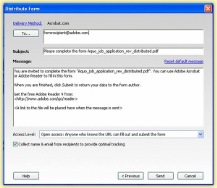
Step 5: Click Send. Acrobat creates a responses file, enables Adobe Reader®* software users to fill out, save, and submit the form, and uploads the form to Acrobat.com. The e-mail invitation is then sent to recipients to fill and submit the form.
If you liked this tip, check out previous tips here.
Get more tips for PDF forms.
Adding Formatting and Calculations to PDF Forms
Designing Forms for Auto Field Detection in Adobe Acrobat
Setting Font and Wrap in PDF Form Fields
For more Adobe Acrobat tips, follow us on Twitter.
*Requires Adobe Reader version 9 or later.
Adobe, the Adobe logo, Acrobat, the Adobe PDF logo, and Reader are either registered trademarks or trademarks of Adobe Systems Incorporated in the United States and/or other countries. The names referred to in the sample artwork are fictional and not intended to refer to any actual organization or products. All other trademarks are the property of their respective owners.
© 2010 Adobe Systems Incorporated. All rights reserved.
10 ways to use social networking tools to promote your business
10 ways to use social networking tools to promote your business: "
Social networking sites provide unprecedented opportunities to get the word out about yourself and your business. Unfortunately, many people don’t have a clue how to use these tools effectively. Deb Shinder offers 10 practical suggestions.
Social networking tools, such as Facebook, Twitter, Windows Live, and Google Buzz, are great for keeping in touch with friends and family and having fun. Once banned from the business world, they are now being allowed or even embraced on many company networks. Some employees use social networking as a quick break from work. Studies have shown that taking short breaks can make workers more productive, and hopping over to your Facebook page for five minutes to check friends’ activities can be a quick and efficient way to ‘get away’ mentally, even if you need to stay physically in place.
Other people are going further and using social networks to build business relationships with colleagues and potential clients. LinkedIn is specifically targeted to that audience. And some are taking it further still and using social networking sites to actively promote themselves and their businesses. This can be particularly effective for self-employed people, such as consultants, writers, and trainers. Many more would like to utilize these tools to increase their business presence but aren’t sure how to go about it. In this article, we’ll look at ways — beyond the obvious — to enhance your reputation (and your company’s) through social networking. After all, it’s long been recognized that word of mouth is one of the best forms of advertising, and social networking is just an online extension of that.
Note: This article is also available as a PDF download.
1: Just showing up is not enough
There’s a saying that ‘Just showing up is half the battle.’ But it’s important to remember that it’s only half. Too many people get stuck at that point. They show up; they set up accounts on a dozen or more social networks — but then they let them languish and never post. People check those sites, see no new content, and after a while give up. Having a ‘dead’ page is worse than having no page at all.
The primary reason people let their social networking sites die is lack of time. Be sure you have the time to devote before you set up a business-oriented site, and have a posting plan (for example, a reminder to yourself to post something every other day). Stick to the plan! Many people get overwhelmed because they take on too many social networks at once. If your time is limited, choose just a few (for example, Facebook, LinkedIn, and Twitter).
2: Just because you build it, that doesn’t mean they’ll come
Even if you faithfully update your social networking pages every day and blast out clever and useful tweets from morning ’til night, it doesn’t matter much unless you have followers and friends to see those promotional masterpieces. Before you can use your social networking sites to promote yourself and your business, you need to promote those social networking sites themselves.
Privacy is a big issue when you’re sharing personal information on social sites, but for business, the more open your site is, the better. To get maximum exposure, configure your privacy settings to let everyone see what you post, not just the people who are already your followers or friends. But before you do that, be sure to read the next item in this list.
3: Separate your business and personal online lives
If you’re serious about promoting your business self, you need to set up a separate social networking ‘place’ for business-related posts. I have separate Twitter accounts for different purposes and one Facebook account for friends and family with another one for my readers and business colleagues. Another alternative is to use one social network (such as Facebook) for socializing and another (such as LinkedIn) for all your business networking.
The key here is that you want to present yourself as a professional when promoting your business, and it’s hard to do that if your old college buddies are posting things on your wall about all the hard partying you did when you were in school.
4: Use aggregator apps to better manage your social networks
One way to manage your social networking accounts is to visit each site on a daily or other regularly scheduled basis. An easier way is to use tools such as TweetDeck that let you see and manage multiple SN accounts all at once, without going to the Web sites and logging in each time. It’s a great time aver and lets you see all your updates ‘at a glance’ in different columns, as shown in Figure A. When you’re doing it all from one app, it’s much easier to remember to post to all of your social networks on schedule.
Figure A

Aggregator apps let you manage multiple social networks at once.
5: Don’t flood the market
Posting regularly is important, but it’s just as important not to over-post. If you use an aggregator app that makes posting easy, you might be especially tempted to fire it up in the morning and send out five or 10 posts all at once on all your networks. It’s much better to space them out throughout the day, so that your followers and friends don’t get overwhelmed or lose interest in what you have to say after seeing several posts in a row from you. Facebook, for example, will hide some of the posts in your friends’ feed if there are many in a row from the same person, so they might not even see them all if they don’t explicitly click the link to see more.
A nice feature in TweetDeck (the PC version, not the more limited iPhone/iPad version) is that you can enter a post and then schedule it to be posted later, as shown in Figure B.
Figure B

Some clients, such as TweetDeck, allow you to schedule updates to be posted later.
6: It’s not all about you
Maybe you think that since you’re promoting yourself (or your business), all you need to do is post about what you’re doing. I see people who put out post after post about themselves but never seem to participate in the discussions or otherwise indicate that they’re also reading their friends’ posts.
Social networking is designed to be interactive — it’s most effective when you don’t just use it as a broadcast medium for one-to-many messages, but also truly interact with your contacts. That means letting them know that you’re reading their posts, whether by posting comments, hitting the Like link, retweeting their relevant posts, or sending direct messages. This is the way you really connect — and it’s those two-way connections that are most likely to benefit your career or business.
7: Strike a balance
The content of your posts counts. While you shouldn’t get too personal, you shouldn’t be too business-like, either. That is, your contacts don’t want to just see post after post about the product or service you provide, until it seems that it’s just spam. They’ll unfollow or ‘hide’ you pretty quickly if that happens.
Let your business associates get to know you a little — the professional you, that is. Post occasionally about your activities that are relevant to your business. For instance, you can post the funny story about what happened to you on the plane on the way to a business conference. Or you can post about the great book you just read about your area of expertise. Even though these don’t directly promote your business, they provide a glimpse of you as a person, without getting overly personal. People like to do business with people they know.
8: Don’t just link
Some people use their social networking sites to post links — lots and lots of links. When those links are relevant to your business, that’s great, but it’s not enough. Think of how you feel when you go to a Web site that’s nothing but links to other Web sites. Do you see that site as a real resource or just as a way station for getting to the real resources?
Use the link as a way to highlight your own expertise and opinions and to (subtly) help promote yourself. If you find a great article about a topic in your field of interest/work, instead of just tweeting the URL, post the URL in your blog along with a one- or two-paragraph summary of your thoughts about the article. What parts are best? Are there statements made with which you disagree? Can you give a real-world example of some concept the article discusses? Then your tweets and FB posts can point to your blog post instead of the original article, which gets you more hits on your blog and more important, makes the readers think of you more as a collaborator/content provider/expert commentator rather than just someone who posted a URL.
9: Dress it up with multimedia
Sometimes, words just aren’t enough — and often they don’t stick in a person’s mind nearly as long, nor as positively, as visual images do. Today’s social networking services make it easy to dress up your posts with more than just text, and those features aren’t just for sharing pictures of your pets and your family vacation.
Are you a consultant, posting about a recent high-profile project? Add a few photos taken onsite (with the permission of the client, of course — who’s likely to be happy to get the free advertising). If a picture is worth a thousand words, what’s a video worth? Want to promote your reputation as a freelance software developer? How about a video tutorial showing what your latest app can do?
10: Use paid advertising wisely
Many of the social networking sites, such as Facebook, support themselves by taking paid advertising. You can buy an ad; the advantage of this is that it will appear on the pages of people you don’t know. It’s a way to introduce yourself and your business to strangers without sending them friend requests (which many will ignore and consider rude coming from people they don’t know). The key here is to make the ad interesting and intriguing enough to draw them to your own site. Otherwise, it will be ignored, as most online advertising is.
Check out 10 Things… the newsletter
Get the key facts on a wide range of technologies, techniques, strategies, and skills with the help of the concise need-to-know lists featured in TechRepublic’s 10 Things newsletter, delivered every Friday. Automatically sign up today.
(Via 10 Things.)
Sunday, August 15, 2010
In Depth: Why you must keep track of your online profile
Very good article here....
In Depth: Why you must keep track of your online profile: "
You might not realise it yet, but you're a brand. All this time you've been walking and talking and posting on the internet, thinking you were a person, when you've been a brand all along. Who'd have thought it?
All of your activities have been contributing to the brand, building a profile for it and even advertising it.
Why is it important to think of yourself as a brand? Because as information about individuals becomes increasingly available online, you want to make sure that information is not only accurate but also positive and succinct.
For example, this weekend I arrived early to meet a friend at his friend's house. I didn't know this friend of a friend, so on my way there I Googled him. I found that I was already following him on Twitter and discovered his blog, the company he worked for, his Facebook page, his Flickr account and so on. In 10 minutes, I thought I had a pretty good profile of his interests (cats, anime, politics) and personality (funny, busybody).
However, if I'd been really committed, I could have found all sorts of information. Deep Googling of my own name threw up fan-fiction from a magazine forum I used to work on, as well as some gadget fanboys threatening violence against my person for underscoring one of their preferred devices five years ago.
It wouldn't be good for a future employer to see that as one of my main hits, but thanks to good profile management and search engine optimisation, it's buried deep in Google's archive.
What differentiates your brand from you, the person? Well, everything you do as a person can contribute to the brand, but it shouldn't necessarily. Many other people can contribute to the brand, too – sometimes unconsciously, sometimes negatively.
All the data and media that we're generating and adding to the internet and social networks is part of this database, and additions are increasingly automated (location tracking on Latitude or Gowalla, media tracking on LibraryThing, LoveFilm or Raptr) so there's a need for effective filters to reveal where important events have occurred and manage their impact.
Media and social monitoring is about tracking any brand across all media. Simply put, it's about making sure you hear everything important that people are saying about your brand, and filtering out the noise, the incorrect results and the homonyms so you can reach out to the positive and negative people out there – to reward the friendly and correct the unfriendly.

It can vary from simple, free tools such as Google Alerts to complicated expensive tools such as Radian6.
Egosurfing – the act of searching for your own name – is therefore little different to standard media monitoring. The only real difference is your lack of resources – most of us aren't going to spend our entire salary on a Nielsen BuzzMetrics subscription. Nor are we going to have the time or the staff to set up and maintain a complicated monitoring tool. We just need something quick and dirty to sort the wheat from the chaff.
Taking this into consideration, we've picked four products that enable you to track your online profile. We've had Radian6 recommended to us by no less than Microsoft's Internet Marketing department, so we've included it here even though it's high-end stuff.
Google Alerts is a no-brainer because it's free and simple. Finally, Social Mention and Trackur offer easy social media monitoring. There are several tools we would have liked to examine, but which were too niche for our deliberately wide-ranging test.
Technorati is an older tool that only rates blogs and uses a fairly arbitrary metric. Blog Pulse is similarly blog-focused, but more up-to-date. Board Reader, as you might guess, tracks message boards and forums. Scoutlabs and SM2 are similar to Radian6, but Scoutlabs is cheaper and lighter on features, whereas SM2 is more useful for PR and marketing. AlertRank sorts your Google Alerts for you and is also free, so we've included it under Google Alerts.

Almost all of these, and the products on test, output RSS feeds. Put these into a feed reader and you've got a bespoke social media tracker – if you're willing to take the time to configure it.
Finding your brand online is only the first step. Next you need to ensure that the results that come top are positive, that your own content comes first and that you have procedures in place to deal with crises or negative feedback. Profile management is just starting to grow in importance. It can't be long before a standardised metric is accepted by social media experts and, more importantly, HR departments, meaning that personal profile monitoring will be key to job applications.
Now is a good time to start shaping your profile so you can become the brand you want to be.
Radian6
Price: $500 (10,000 results), $1,000 (25,000 results), $1,500 (50,000 results) + $100 per user, per month.
Supplier:www.radian6.com
Two separate 'social media gurus' have recommended Radian6 to us. Getting hands-on with it is initially daunting; the highly polished interface makes it seem more complicated than it is.

Thankfully, no-one's allowed to even use it without a thorough demo, and there are video tutorials to further explain it all.
The heart of the tool is in its configurability. It allows you to set up keyword profiles, choosing languages, media types, regions and sources, and output the resulting data in a variety of colourful and useful ways. It also includes team management tools, so someone like Stephen Fry can identify problem content and assign it to someone else.
While this power is wonderful, it's not so necessary for smaller users, especially as the base price is so high and it takes so much time to configure and maintain. If you're a media personality, the power and flexibility of this are great – but it's not really useful for most individuals' purposes.
Verdict: 4/5
Google Alerts
Price: Free
Supplier:www.google.com/alerts
Google Alerts Egosurfing starts when you first type your name into a Google box and hit [Enter]. Google Alerts is just an automated version of that, and deceptively simple with it. You put your keyword in, and hit [Enter].

It then starts delivering digests of all the mentions of your keyword across the web. If you want to configure it further, you can specify the type of content you're tracking (blogs, video, groups and so on), the frequency of the emails you receive and how many results you get (a measly maximum of 50).
It's hard to detect a difference between the results this finds and those of Radian6, but it's the output tools that Radian6 throws up and the way it rates content for you that give it such a large edge (forgetting, for the moment, its huge cost).
Alerts has been mashed up to create AlertRank, a separate rating tool that sorts alerts before they hit your inbox, but it doesn't match the flexibility of the bigger products.
Google Alerts is free and comprehensive, but if you want more results or filtered results, look elsewhere.
Verdict: 3/5
Trackur Free
Price: Free (one search), $18 (five searches), $88 (25 searches), $197 (250 searches), $297 (unlimited searches).
Supplier:www.trackur.com
Claiming a 60-second set-up time, Trackur performs a similar search to Google Alerts from a keyword or search string. However, it's slightly more powerful, allowing non-exact matches, mandatory includes and excludes, domain exceptions and unlimited results (which can be seen as a graph).

Once you've run a search, you can export it to CSV, grab it as an RSS feed or get it through email. It also includes sentiment tracking, colour-coding the results by traffic lights so you can easily see which are positive and negative.
Sadly though, despite several searches for very famous names, we never saw any sentiment other than neutral. Trakur also limits you to one saved search per account.
If you want more, you must subscribe (or create duplicate accounts) which isn't particularly desirable, but not initially expensive either at $18 for five – though the costs can rise quickly if you get into setting up corporate accounts.
Verdict: 3/5
Social Mention
Price: Free
Supplier:www.socialmention.com
Like Trackur, Social Mention aggregates user-generated content. It also has the same ability to customise your search: you can select the type of content, the date and so on. It does everything Trackur does, and it's free for any number of searches.

Its sentiment tracking actually works and is useful, though you can't click through to see it. Social Mention breaks down the top keywords, users, hashtags, postrank and sources for each search and provides you with CSV data for all of them, as well as letting you sign up to alerts that are at least as good as Google Alerts. It even gives you some handy stats about how you're reaching out to your audience.
Finally, Social Mention produces more results than Trackur does (though not as many as Google or Radian6), can be integrated with your search bar and, though it doesn't let you save searches, allows you to export as many RSS feeds or email alerts as you like.
Combined with the fact that it's free, Social Mention is an easy winner here.
Verdict: 5/5
![]()
Related Stories
(Via TechRadar: All latest feeds.)
Thursday, August 12, 2010
TechRepublic and Configuring Microsoft's Remote Desktop Connection Manager
This article is particularly handy if you're managing lots of machines running Terminal Services/Remote Desktop....
Five tips for preventing user screw-ups...
Nice article on Techrepublic here. Are we all doing these?
You wouldn’t believe how much scheduling various tasks can help prevent issues. The tasks you should definitely schedule are: And just to be on the paranoid side, you should schedule all end users to change their password every 30 days. Scheduling these tasks eliminates the risk of users overlooking them and leaving their PCs vulnerable to various issues. Unless you can think of a solid reason to make an end user a local administrator, don’t. I understand this can be a real hassle in certain situations. And particular applications might require local admin rights just to run. But unless it is absolutely necessary… it is not at all necessary. The less your end users CAN do, the less they WILL do. The biggest issue with this setup is that you will come off with some serious control issues. But in the interest of cost cutting and/or sanity saving, keeping your end users from running tasks that should be run by an administrator can be a big help. Be warned: This will cause you a lot of running to and from offices entering admin credentials. To that end, make sure you can remote into those end-user machines quickly. This one might seem overly elementary, and you will certainly think that it is not your responsibility. However… Keep an encrypted spreadsheet (or encrypted text file) with updated user passwords. Why? Your users ARE going to forget their passwords. You can count on it. Instead of your having to go back to the Active Directory user manager and reset their passwords, just keep an updated file with all the passwords in it. That way, all you have to do is a quick lookup. Just remember to encrypt that file so only you can see it. As annoying as Windows 7’s UAC is, it is not without purpose. In fact, that annoying feature is an integral part of the Windows 7 security mechanism. Many people disable UAC to get around that bothersome popup. That might be fine on an admin’s machine (not a server, of course). But with end users, who will be trying to download and install the strangest, must unsafe tools imaginable, you do not want this happening without some warnings being passed to them. With Windows Vista, UAC was nothing more than a serious annoyance. Windows 7 has gone a long way to actually make the UAC useful. So do not disable this feature. Don’t just throw your end users to the wolves without a little preparation. You can teach them a few simple things that will help you in the long run. For example, most techs take for granted what does what on a computer. But how many times have you told users to open up a browser, and they had no idea what you were talking about? Teach them what a browser is, what office tools to do what, what Outlook can do, what keyboard shortcuts are, etc. And don’t even presume to think that an end user knows what it means to safely turn off a computer. You tell some users to shut down their computer and they will simply reach for that power button. And just like that, you have possible data loss on your hands. Make sure all of your end users know the proper way to shut off their machine. This is especially true for your mobile users.1: Schedule tasks
2: Keep a tight rein on permissions
3: Preempt password resets
4: Don’t sacrifice security for usability
5: Provide some basic training
Tuesday, August 10, 2010
Guide: PC memory problems: how to diagnose them
Guide: PC memory problems: how to diagnose them: "
Memory is quick and easy to change, and because the result of buying new RAM is often a performance gain, it's one of the most common upgrades carried out on a PC.
But things don't always go smoothly, and faulty RAM causes its fair share of heartache. Repeated 'Stop' errors, freezes and other crashes may well be caused by duff memory.
Even if you've never upgraded your RAM, if your PC has difficulties like these, memory may still be the problem. Substituting it with some new RAM may help, but if your memory isn't actually the culprit, the expense may not be worth it.
To make sure that the RAM is at fault, you need to run some tests. The most efficient is MemTest86 – grab it from www.memtest.org.
Go to the Memtest site, choose 'Free Download' and opt for the latest version in ISO image form. This will be downloaded as a ZIP archive, so browse to it and double- click the file. Choose 'Extract All Files in Windows Explorer', then follow the wizard to extract the ISO file.
Use a free CD-burning program like CD Burner XP to burn the ISO image to CD. Launch the program and go to File > Write Disc from ISO File before finally browsing to the ISO image and clicking Write Disc.
See the walkthrough below for details on how to run the program.
Memtest86 is very thorough, and because it runs outside Windows you can be sure that you're checking RAM addresses that might normally be occupied by Windows components (and thus are likely to produce crashes).
Running continuous testing for a couple of hours should ensure that you've checked each address multiple times. The longer you run the test, the more accurate your results will be.
If you get errors reported and you have multiple RAM modules, remove all but one and run Memtest86 again. Swap your other modules in and retest to confirm which is causing the issue. This will save you from replacing more memory than necessary.
Once you've identified the faulty module(s), you can start looking for replacements. Your motherboard manual or PC documentation should tell you the specification of the RAM you need, but useful paperwork isn't always to hand.
Memory specialist Crucial provides a useful online tool to identify the type of RAM you need. You can either use its scanner tool (if you use Internet Explorer and you don't mind having your system probed or the possible privacy implications that this might have) or you can use Crucial's own Memory Advisor product.
This is a simple database in which you select the manufacturer, product line and model number of your off-the- peg PC, laptop or motherboard. Once you've found out the specification for the memory modules needed, you can shop with Crucial if you like, or you can browse Kelkoo and others to find the best price.
Thoroughly test existing memory
1. Boot from CD

Once your Memtest86 ISO file has been burned to CD, restart your computer so that it boots from this disc. You may need to enable CD booting in the BIOS or select the Boot menu at startup for this to happen. You should boot directly into Memtest86 and start testing.
2. Run automatic tests

Memtest86 automatically runs a number oftests on your RAM. If all is well, the memory should pass all of these tests. You can run continuous tests to detect intermittent problems. If errors are reported, you may need to replace one or more of your memory modules.
3. Configure specific tests

You can configure the program by pressing [C] while it's up and running. This opens a menu that gives you the full choice of tests to run and enables you to set a memory address range to test. That option may be useful if you're getting intermittent problems.
![]()
Related Stories
(Via TechRadar: All latest feeds.)
Thursday, August 5, 2010
Possible reason for long delay before sleep
A handy article for figuring out what might be causing problems in your Mac not going to sleep....
Possible reason for long delay before sleep: "A user came to me the other day with a Mac mini. They weren't having any problems but they noticed that normally, clicking on 'Sleep' from the Apple menu took just a few seconds or so but recently, was taking up to thirty seconds or longer.
Naturally, I looked at their Energy Saver settings; runaway processes in Activity Monitor, etc. to find a cause for the behavior but nothing seemed out of the norm.
I ran Terminal and input pmset -g pslog (to view the Power Manager log in real time) and found that their were lots of slow responses. However, the one that I noticed right away was the printer/fax timeout. I opened up the user's printer queue and sure enough, three documents waiting to be printed even though the printer wasn't connected in days. Cleared them out, selected 'Sleep' again and within 1-2 seconds the machine was sleeping.
[crarko adds: I haven't tested this one. We've mentioned useful applications of pmset before; here' ...




![]() "
"
(Via MacOSXHints.com.)

