
Use Adobe® Acrobat® 9 software to create fillable PDF forms, then easily distribute them with the help of the services of Acrobat.com. With just a few clicks, you can send virtually anyone a file that they can fill out, save, and return in no time. Best of all, you can minimize the errors that occur from retyping data and quickly track your forms to see when they've been completed. It's that simple—see for yourself by following the instructions below.
Step 1: Open your PDF form and select Forms > Distribute Form from the menu to open the Distribute Form wizard.
Click Next.
Step 2: On the first screen of the wizard, choose Automatically download & organize responses with Acrobat.com.

Step 3: Enter your Adobe ID and Password and click Sign In to connect to Acrobat.com.
Step 4: The Distribute Form dialog opens. You can now prepare the invitation for distribution:
• Type e-mail addresses in the field, or click To
to open your Outlook address book.
• Leave the default subject and message or
type your own.
• Select an Access Level from the pull-down menu.
• Select Collect name & e-mail from recipients to provide optimal tracking options to help track your form responses.
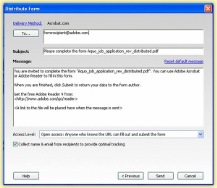
Step 5: Click Send. Acrobat creates a responses file, enables Adobe Reader®* software users to fill out, save, and submit the form, and uploads the form to Acrobat.com. The e-mail invitation is then sent to recipients to fill and submit the form.
If you liked this tip, check out previous tips here.
Get more tips for PDF forms.
Adding Formatting and Calculations to PDF Forms
Designing Forms for Auto Field Detection in Adobe Acrobat
Setting Font and Wrap in PDF Form Fields
For more Adobe Acrobat tips, follow us on Twitter.
*Requires Adobe Reader version 9 or later.
Adobe, the Adobe logo, Acrobat, the Adobe PDF logo, and Reader are either registered trademarks or trademarks of Adobe Systems Incorporated in the United States and/or other countries. The names referred to in the sample artwork are fictional and not intended to refer to any actual organization or products. All other trademarks are the property of their respective owners.
© 2010 Adobe Systems Incorporated. All rights reserved.
No comments:
Post a Comment