What's really kept me from using Pages is that it won't save a Word-created document as a Word document unless you manually export it each time. If I were in a world and office full of other Mac/Pages users, this wouldn't be much of a problem, however that's far from the case.
So this morning I Googled around and discovered a relatively painless way to automatically save documents in the Microsoft Office format. Check this blog for the details. I've re-posted some of his instructions below.
### Lee Findlow's Instructions Below ###
In common with Apple’s other recent “mishap”, there are just a couple of things you need to change in a .plist file. It’s nice & simple and only takes a couple of minutes, or if you’re lazy you can download the file which I’ve posted below.
For the technically minded
What you’ll need
For the sake of easiness I am be going to using Property List Editor, it comes included with Apple’s developer tools, if you haven’t got this installed it is still possible to do so, simply using TextEdit, although that is significantly more complicated, and I would reccomend that you download the .plist file at the end of this entry.
Update (11/8/09): As has been pointed out in the comments the actual plist entries which you are required to edit has changed with updated versions of iWork, please bear this in mind and look out for it when you follow this tutorial!
First off, you need to open the Pages.app package, to do this simply browse to it using finder, then right-click and click “Show Packages Contents”.

Now a new Finder window will appear, this allows you to browse around the … Package Contents, although for now we’re only interested in one file, “Info.plist” (in the Contents folder). This is what appears to be Pages’ main configuration file, so by editing it we can adjust the behaviour of it.
I would recommend that you make a backup of “Info.plist” before you do anything, just in case something bad happens, to do this simply copy it to somewhere you’ll remember (like the Desktop). Now double click on the original file (within Package Contents) to open it with Property List Editor.
Now we’re getting somewhere, you will see a view of the properties associated, you need to expand the “Root” by clicking the triangle/arrow to the right of it, and then expand the “CFBundleDocumentTypes” in the same way. This gives a list of numbers, and you then need to expand 8 and 9, which will let you view something similar to this:
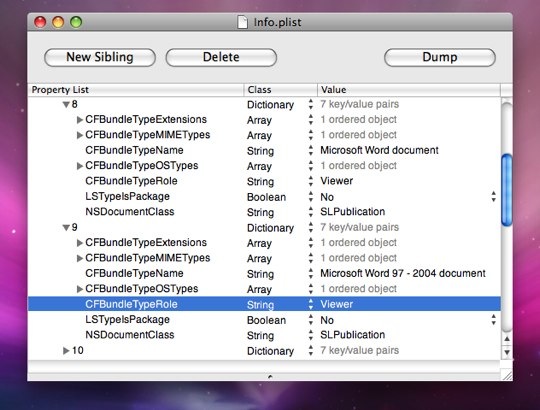
The properties which you need to change are CFBundleTypeRole, for both instances (shown above) change them to “Editor” (without quotes), you can do this by double-clicking on where it says “Viewer”. Now you just need to save the file (File>Save), close Property List Editor, and you’re good to go.
Now when you open up a Word Document using Pages and try to save any pages it should all work seamlessly, although you may notice a small progress bar like this:
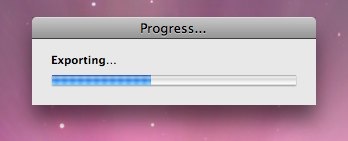
Which is nothing to worry about, it just let’s you know that all is working well.
Hopefully that was easy enough to accomplish, if not here’s the easy version below:
For the not-so-technically minded
Here’s a version of the above tutorial which accomplishes the same output but with fewer steps, just to make life easier for you
Follow steps 1 and 2 above.
Download the updated Info.plist from here: Info.plist, you may need to tell your browser to download it (right-click, Save Link As).
Copy the new Info.plist into the Contents folder of the Package Contents window. Now just close this and re-open Pages to have the ability to save Word Documents.
Conclusion
I think that it is rather odd that this support isn’t enabled by default, after all when you open a document the last thing you’ll want to do is save it somewhere else, as that’s what “Save As” is for. To me it is a completely illogical step for a user to have to take, and I can imagine there being many “.pages” documents inadvertently being passed around by unsuspecting iWork users. Although maybe this is Apple’s way of promoting the software, with the hope that people who receive these “weird” files will end up paying for software that they don’t necessarily need?
I hope that this post has covered everything, and that it is easy enough to understand. If you have any questions please leave a comment and I’ll try my best to help you out.
No comments:
Post a Comment