TechRadar: All latest feeds How to smarten up the kid's room
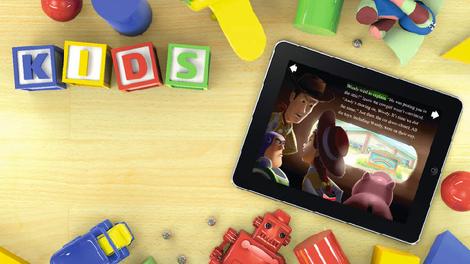
How to smarten up the kid's room

Smart home gadgets aren't just for the grown-ups. You can use these devices to benefit the kids as well, whether it's keeping tabs on them while they're in and out of the house or helping them with their homework.
Smart safety at home

For kids that are too young to need their own privacy, installing a smart security camera like the Belkin NetCam HD+ offers multiple benefits.
Once it's in place, you can quickly check what the kids are up to from another part of the house by opening the NetCam app on your smartphone or tablet and checking out the live video feed.
The night vision mode also works a treat for checking up on sleeping babies and toddlers, switching to a high-visibility monochrome view courtesy of the 12 infrared LEDs that circle the camera lens.
The Belkin NetCam HD+ can perform a few other tricks, too. Using the built-in two-way intercom, you can tell your kids to come down for dinner or stop fighting with their siblings without having to yell up the stairs like a crazy person.
If you catch your kids doing something particularly adorable (or naughty), you can snap photos or videos from the NetCam app, which are saved to your mobile device.
Since it works over both a Wi-Fi and 3G/4G data connection, you can also set it up as a 'nanny cam' when you've got a babysitter over to check that the kids have gone to bed on time.
Location, location, location

But what if your kids are too old to have a video camera playing big brother in their bedroom?
You can still keep tabs on them without stepping over the line using a smartphone solution, and since this works both in and out of the house, it's actually a more complete solution than the stay-at-home IP camera.
For Apple-only households, the new location-sharing features available since iOS 8 will keep track of where your kids are at any time. To set up family sharing, go to Settings > iCloud and tap 'Set Up Family Sharing'.
You'll need to confirm that you're the family 'organiser' – which essentially means that everyone that you sign in as part of the family will be able to use your credit card to make iTunes and App Store purchases.
Once you're set up as the organiser, you'll need to invite other family members to join the group. This is done by going to Settings > iCloud > Add Family Member, however this step assumes the person already has an Apple ID. For kids that are too young to create one, you can set one up on their behalf by going to Settings > iCloud > Family, tapping the small "Create an Apple ID for a child" at the bottom of the screen, and going through the rest of the prompts.
After your kids have accepted the Family Sharing Invitation and opted to share their location, you'll be able to see their location at any time by downloading the Find My Friends app. From here, you can also set up notifications so that you get an alert whenever that family member arrives or leaves a particular location.
If you wanted to set this up for his school, for instance, tap on 'Notify me', tap 'Leaves' and tap the 'Change location' link to change the location to their school.
Google doesn't have an equivalent feature in Android, but for non-Apple households, Life360 is a decent third party alternative that works across iOS, Android and Windows Phone.
New age note taking
Modern kids may be used to lugging laptops and tablets around, but as convenient as these devices are, they may not be the best tools for helping with their schoolwork.
Numerous studies have found that handwriting, as slow as it is compared to typing on a keyboard, is better suited for learning, as the effort of having to summarise what the teacher is saying into written form (as opposed to speedily typing everything out) helps cement that material in their memory. Essentially, noting things down by hand engages the part of the brain that is associated with memory formation more so than typing it out on a keyboard.
Up till now, tablet manufacturers like Microsoft and its Surface Pro 4 have tried to recreate the handwriting experience on a touchscreen, but these still lag significantly behind the manual process.
The same can be said for Bluetooth styluses that are designed to work with iPads. This is where a device like the Livescribe 3 Smartpen comes in handy.
It works much like a regular pen, in that you write things down on paper (albeit specially printed Livescribe dot paper), but everything is then wirelessly transmitted to an iOS or Android device over Bluetooth, and from there, you can convert your handwriting to text (provided your scribbles are neat enough), send it on to schoolmates as a PDF, or share it with popular note-taking platforms OneNote or Evernote.
The steep up-front price of the pen isn't the only thing you'll need to factor in, though. You'll also need to buy special Livescribe notepads, as the digital recognition doesn't work when you write on regular paper.
The good news is that the notepads aren't too expensive, and if you're really skint, you can print Livescribe dot paper for free using a laser printer.
Upgrade your paperbacks

Reading books on paper is for amateurs. Switching to a digital solution will not only save money (popular classics that are out of copyright can be downloaded for free on most e-reader platforms, such as A Tale of Two Cities by Charles Dickens, Othello by William Shakespeare, and The Picture of Dorian Gray by Oscar Wilde), but you can do more with the text while you're reading it.
Using the Kindle app (available iOS, Android, Windows Phone, Windows 10 and Mac), you can tap and hold on any word to see its definition in a dictionary or Wikipedia, and even translate the word to a different language.
You'll never lose your page in a book again, as it automatically opens to the last page you were reading, and you can also search for specific terms in the book, which is handy if you're studying a text and need to find a quote or theme.
Another nifty feature for studying books is X-Ray, which shows you where key people, places and terms appear throughout the book.
http://rss.feedsportal.com/c/669/f/9809/s/4b572a6f/sc/15/l/0L0Stechradar0N0Cus0Chow0Eto0Cworld0Eof0Etech0Chow0Eto0Esmarten0Eup0Ethe0Ekid0Es0Eroom0E130A84770Dsrc0Frss0Gattr0Fall/story01.htm
Sent with Reeder
Aron
No comments:
Post a Comment